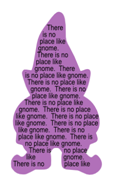Monday, December 27, 2010
Sunday, December 26, 2010
Saturday, December 25, 2010
Friday, December 24, 2010
Distressed Newsprint
Measurements:
White Card Base- 11" X 4.25", scored at 5.5" and folded in half
Black Onyx Layer- 5 1/8" X 3 7/8"
Newspaper Layer:- 5" X 3.5"
Scraps for focal image and layer
4.75" Ribbon
White Card Base- 11" X 4.25", scored at 5.5" and folded in half
Black Onyx Layer- 5 1/8" X 3 7/8"
Newspaper Layer:- 5" X 3.5"
Scraps for focal image and layer
4.75" Ribbon
Tuesday, December 21, 2010
Monday, December 20, 2010
Get Well Card
Measurements:
Pumpkin Spice card base- 4 1/4" X 11", Scored at 5 1/2" and folded in half
White layer- 4" X 5 1/4"
Patterned Paper layer- 5" X 3 3/4" cut in half and half again.
Scraps for focal image and layers
Pumpkin Spice card base- 4 1/4" X 11", Scored at 5 1/2" and folded in half
White layer- 4" X 5 1/4"
Patterned Paper layer- 5" X 3 3/4" cut in half and half again.
Scraps for focal image and layers
Sunday, December 12, 2010
Coffee Cooler
I don't normally save recipes but I like this and will try it when I get home from vacation.
Coffee Cooler
1 cup of strong coffee, cooled
1 cup of milk, creamer, or half & half
1 cup of ice
3 tablespoons syrup (the squeeze bottle kind ;))
2 tablespoons of sugar
Combine coffee, half & half, syrup and sugar in a blender.
Add ice cubes, and blend until nearly smooth.
Coffee Cooler
1 cup of strong coffee, cooled
1 cup of milk, creamer, or half & half
1 cup of ice
3 tablespoons syrup (the squeeze bottle kind ;))
2 tablespoons of sugar
Combine coffee, half & half, syrup and sugar in a blender.
Add ice cubes, and blend until nearly smooth.
Friday, December 10, 2010
Bleached Butterfly Card
Measurements:
Vibrant Violet card base- 4 1/4" X 8 1/2" Scored at 4 1/4 and folded in half
White layer- 4" X 4"
Fresh Asparagus layer- 3 7/8" X 3 7/8"
White layer behind focal image- 3 3/8" X 3 3/8"
Vibrant Violet Focal Image layer- 3 1/4" X 3 1/4"
Vibrant Violet card base- 4 1/4" X 8 1/2" Scored at 4 1/4 and folded in half
White layer- 4" X 4"
Fresh Asparagus layer- 3 7/8" X 3 7/8"
White layer behind focal image- 3 3/8" X 3 3/8"
Vibrant Violet Focal Image layer- 3 1/4" X 3 1/4"
Monday, November 29, 2010
Scalloped Envelopes
November 28, 2010
Scalloped Envelopes
I was digging through my cards that are made and stashed, hoping I had more Christmas cards already done (yeah......not so much!), and noticed I was short several envelopes for them. So, I put together an svg file of different sized envelopes. The flap of each has the scalloped edge, as seen in the photo of the A2 card I took a picture of.Each size envelope can be cut from one 8.5" x 11" piece of paper or card stock, except for the one that fits a 5"x 5" card: that one requires a minimum 7" x 12" piece of paper.
The file contains cuts for the following size cards, as well as a cut file for a card liner for each size listed:
A2 (4.25" x 5")
A5 (4" x 6")
3.5" x 5"
4" x 4"
5" x 5"
Wednesday, November 24, 2010
Sketch Spotlight
Supplies:
Stamp set- Faithful Florals
Card stock- GKD Fresh Asparagus, Ivory layering weight
Ink- Distress Ink/Forest Moss, Memento Tuxedo Black
Copper Brads, Jute Twine
Paper Piecer
Tim Holtz Foam Applicator
Ranger Clear Detail Embossing Powder
Anti Static Pad
Heat tool
Glue dots
Adhesive
Stamp set- Faithful Florals
Card stock- GKD Fresh Asparagus, Ivory layering weight
Ink- Distress Ink/Forest Moss, Memento Tuxedo Black
Copper Brads, Jute Twine
Paper Piecer
Tim Holtz Foam Applicator
Ranger Clear Detail Embossing Powder
Anti Static Pad
Heat tool
Glue dots
Adhesive
Sunday, November 21, 2010
Wednesday, November 17, 2010
Sunday, November 7, 2010
Wednesday, November 3, 2010
Raised Frame Card
Meaurements:
Lipstick Red card base- 8 1/2" X 5 1/2"- Scored at 4 1/4" and folded in half
Ivory Raised Frame- 4" X 5 1/4"
Patterned Paper layer- 3 3/4" X 5"
Scrap for large ivory focal image
Lipstick Red card base- 8 1/2" X 5 1/2"- Scored at 4 1/4" and folded in half
Ivory Raised Frame- 4" X 5 1/4"
Patterned Paper layer- 3 3/4" X 5"
Scrap for large ivory focal image
Monday, November 1, 2010
Thursday, October 14, 2010
Friday, October 1, 2010
Pretty good day
Today has been a pretty good day...pleasant with a breeze. I will be finishing the potholders for the potholder swap this coming Sunday and get them labeled, readying them for mailing to California. I will post pics b/4 I pkg them up so you all can see them. Going to work on a couple of b-day cards, and get my old laptop cleaned up preparing to mail to granddaughter for her b-day gift. She will be soooooooo surprised and excited. Well, I'm off to bed ... read for awhile and than go to sleep. TTYL
Clean and Simple Background card
Clean and Simple Background with the Scor-Buddy from StampTV on Vimeo.
Measurements:
Ivory Card Base- 4.25" X 11". Scored at 5.5" and folded in half
Black Layer- 3 7/8" X 5 1/8"
Ivory Scored Layer- 3.5" X 5"
Scraps of Ivory and Black for focal image
Supplies:
Autumn Splendor Stamp set
Pure Luxury Ivory and Black Onyx card stock
Memento Tuxedo Black Ink Pad
Adhesive
Scor-buddy
Sharpie marker
Nestabilities Petite Ovals
Wednesday, September 15, 2010
Sunday, September 12, 2010
Monday, September 6, 2010
Saturday, September 4, 2010
Good evening .... I am not sleepy yet... had a 2 hr nap today which explains the lack of sleep now. Tomorrow is the big day for the Art in the Park.... if I have most of or all of everything sold by 2 p.m. we're coming home early. Crowds not my cup of tea....
It's now beginning to feel like Fall....yippee...whooohooo. So tired of the hot weather that we had in July and August. Going to enjoy the Fall weather very much.
Tuesday will be busy calling to change appt and running errands. Will enjoy the weekend as best as I can.
It's now beginning to feel like Fall....yippee...whooohooo. So tired of the hot weather that we had in July and August. Going to enjoy the Fall weather very much.
Tuesday will be busy calling to change appt and running errands. Will enjoy the weekend as best as I can.
Thursday, September 2, 2010
Well glory be... now this blog works. Wonder for how long! I'm tired of signing in every other day, tired of trying to type a blog and for some reason it changes style on it's own, etc. I'm in a bitchy mood, and very frustrated; and I have going to bed and trying to fall asleep and when I do it's only for a couple hours and than wake up. Should pick up my sleeping meds at Wal-mart tomorrow!
Anyhow, I'm going to be checking out other blogs... this is getting stupid with google.
Anyhow, I'm going to be checking out other blogs... this is getting stupid with google.
Tuesday, August 31, 2010
Kitchen Counter Organizer Part 4
Measurements:
Inside Box
Long sides- cut 2- Chocolate Kiss- 8 5/8" X 5 1/8"
Short sides- cut 2- Chocolate Kiss- 5 1/8" X 4 1/2"
Bottom- cut 1- Chocolate Kiss- 8 5/8" X 4 1/2"
Outside Box
Long sides- cut 2- Chocolate Kiss- 8 3/4" X 5 1/4"
Short sides- cut 2- Chocolate Kiss- 5 1/4" X 4 3/4"
Bottom- cut 1- Chocolate Kiss- 8 3/4" X 4 3/4"
Outside Patterned Paper
Long sides- cut 2- Fruit Pattern- 8" X 3"
Short sides- cut 2- Fruit Pattern- 4" X 3"
Long sides- cut 2- Check Pattern- 8" X 2 1/2"
Short sides- cut 2- Check Pattern- 4" X 2 1/2"
Top Kraft pieces that fold over
Long sides- cut 2- 8 5/8" X 4"- scored at 2"
Short sides- cut 2- 5 1/8" X 4"- scored at 2"
Folders
Kraft- cut 3- 8 1/2" X 10 1/2"- scored at 5 1/2", folded, then cut an additional 1/4" off the longer edge
Chocolate inside- cut 3- 8 1/4" X 5"
Patterned paper for outside- cut 3- 8" X 4 1/2"
Additional- Chocolate and Kraft for oval and tabs. Patterned paper if you want to paper piece the decorative medallion.
Decorative Greeting Card Holder Part 3
Measurements:
Kleenex Brand Square Box
Cranberry Tart Pieces:
4 Inside walls- 5" X 4.25"
2 bottom pieces, (inside and outside)- 4.25" X 4.25"
1 outside piece- 5" X 11", scored at 1", 5.5", 10"
1 outside piece- 5" X 9", scored at 4.5", then trimm 1/4 inch off each end
Patterned Paper Pieces:
5 Outside peices, (4 walls and bottom)- 4" X 4"
4 fold over flaps- 4.25" X 4", scored at 2" and folded in half
Thursday, August 26, 2010
Word Art Within Cricut Shapes
Have you ever wanted to put text within a shape on your projects? Well, today I am going to show you how to do it using a Cricut image as shown in my card!
To do this with a Cricut image you will need:
Paint
Inkscape
Open Design Studio and select the image you want to work with. Make sure you have the proper size already designed. Once you have the image, go to 100% view and then click preview so that it will show in color:
Take a screen print of this image (Alt+Prt Sc or Fn+Prt Sc)
Open Paint and choose paste then crop around the shape and choose copy:
Open Inkscape and paste image.
Select the image and from the Path menu, choose Trace Bitmap. Choose to trace by Color and take the Scan down to 2. Make sure to remove the background as well.
Click update and then okay then close the trace box. Separate the two images and remove the original.
Next, choose the text option and type your text, grabbing the font and size that you would like. If you are repeating your text, you will need to type the text over several times. In this example I am using the sentence “There is no place like gnome.”.
Once you have your text typed, go back to your Select and Transform arrow (F1) and select your text box and then while holding the shift key, select your shape.
Go to the Text menu and choose Flow into Frame.
If you aren’t happy with the text, click undo (Ctrl+Z) and edit your text (center/change font/add more, etc). Once you have modified, select both the shape and text again and use the Flow into Frame option again.
Once you have the text as you would like it, you can change or remove the image color. Select the image (in my example, I am currently a purple shade) and then choose a color from the color bar. You can also change the color of your text by selecting the text and then choosing a color from the color bar.
Here I have change my image to white and my text to brown.
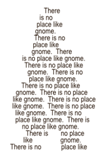
You can select both items again and move them around on the page, and then print!
Blogged by Jamie Lane at Thursday, August 26, 2010
Sunday, August 22, 2010
Photo Frame Card-mailable
For my project, I used the Freshly Picked Cricut Cartridge to make this 'mailable' frame! To make the frame: With Frame option on, choose the Pumpkin key and adjust size to 6", cut the frame in brown cardstock. Cut a piece of orange cardstock to 6 1/2" x 6". Attach to the back of the brown frame, leaving the right side around the frame open. To cut the pumpkin, use the Layers option at 2 3/4" cut once in orange and then again with the Shift Layers option on in green  (for the leaf). The wording is cut with the Word option on at 1" cut once in orange and then again with the Shift Word option on in a lighter brown. Using the same color as the back of the frame, cut a piece of cardstock to 5 1/4" x 2 3/4". Score at 1/2", 1 1/2", 2 1/2", and 4 1/4". Place adhesive on the two 1/2" ends and attach to frame (as shown). Using circle punch, punch a half circle where the photo will slide in and out. Round top two corners of frame with a 1/2" corner punch. Use Fruit Punch and Lime Green Stickles to decorate the pumpkin and wording and attach to the front of the frame as shown in the photo. Add in stitching with the white gel pen and embellish with ribbon and a button!
(for the leaf). The wording is cut with the Word option on at 1" cut once in orange and then again with the Shift Word option on in a lighter brown. Using the same color as the back of the frame, cut a piece of cardstock to 5 1/4" x 2 3/4". Score at 1/2", 1 1/2", 2 1/2", and 4 1/4". Place adhesive on the two 1/2" ends and attach to frame (as shown). Using circle punch, punch a half circle where the photo will slide in and out. Round top two corners of frame with a 1/2" corner punch. Use Fruit Punch and Lime Green Stickles to decorate the pumpkin and wording and attach to the front of the frame as shown in the photo. Add in stitching with the white gel pen and embellish with ribbon and a button!
 (for the leaf). The wording is cut with the Word option on at 1" cut once in orange and then again with the Shift Word option on in a lighter brown. Using the same color as the back of the frame, cut a piece of cardstock to 5 1/4" x 2 3/4". Score at 1/2", 1 1/2", 2 1/2", and 4 1/4". Place adhesive on the two 1/2" ends and attach to frame (as shown). Using circle punch, punch a half circle where the photo will slide in and out. Round top two corners of frame with a 1/2" corner punch. Use Fruit Punch and Lime Green Stickles to decorate the pumpkin and wording and attach to the front of the frame as shown in the photo. Add in stitching with the white gel pen and embellish with ribbon and a button!
(for the leaf). The wording is cut with the Word option on at 1" cut once in orange and then again with the Shift Word option on in a lighter brown. Using the same color as the back of the frame, cut a piece of cardstock to 5 1/4" x 2 3/4". Score at 1/2", 1 1/2", 2 1/2", and 4 1/4". Place adhesive on the two 1/2" ends and attach to frame (as shown). Using circle punch, punch a half circle where the photo will slide in and out. Round top two corners of frame with a 1/2" corner punch. Use Fruit Punch and Lime Green Stickles to decorate the pumpkin and wording and attach to the front of the frame as shown in the photo. Add in stitching with the white gel pen and embellish with ribbon and a button!
Thursday, August 19, 2010
Tuesday, August 17, 2010
Monday, August 16, 2010
The cut dimensions of the ABC rectangle (the card base) are 4.5 x 9". Finished, the card is 4.5" square. D becomes the easel for other cuts. To cut: use a 12" square piece of card stock. When cut, fold using arrows as guides. Attach D to C, extending above the fold between B-C. I reccommend that you make a sample and play first!
Canvas Painting
Paint the canvasses. Cut two pieces of dessinpaper 20 cm x 20 cm. Put one of them on chipboard. Cut holes in the middle. Cut a hole in one of the canvasses and put transparent sheet behind it. Paste the chipboard house to the canvas using double adhesive tape. Put the onther one on the back of the canvas. Cut a roof with chipboard and paste dessinpaper to the front and back. Put it on the canvas. Cut a piece of paper 20 cm x 10 cm. Score it at 3cm, 5 cm and 7 cm. This is the hinge that will go between the two canvasses. Use tacky tape to tape it to the two canvasses. Cut cardstock 20 cm x 28 cm and fold it in half. Use a circle punch and punch half a hole. Use tacky tape to tape it to the fold in the middle to creat an envelop. Put a tag in it 18,5 cm x 10 cm. Cut strips of paper 2 cm. Use them to cover op the sides of the canvas. Now you can embellish it with lace, sizzix dies, leaves, flowers, quotes and patterned paper. Just add photo's and you are done.
Sunday, August 15, 2010
Friday, August 6, 2010
Frustrating day
This has been a frustrating day with trying to create a Tri-fold card using Inkscape.... no one writes their instructions down.... they do a video and than you have to play over and over again and than miss some important instruction; or the instructor half gives information (not intentional, I'm sure). I would like to see that they give written as well as video... for me it holds longer to read it.
I did get my order out today... sent all the way to Arizona. Now I am working on the three dolls for the Art in the Park event coming up, plus the quilts need to be finished. Feeling the pressure right now.
It's going to rain ... whoooooohoooooooooo. Won't cool it off around here though.
Anyhow to the cutting table. TTYL
I did get my order out today... sent all the way to Arizona. Now I am working on the three dolls for the Art in the Park event coming up, plus the quilts need to be finished. Feeling the pressure right now.
It's going to rain ... whoooooohoooooooooo. Won't cool it off around here though.
Anyhow to the cutting table. TTYL
Wednesday, August 4, 2010
Tuesday, August 3, 2010
Cutting Mats in MTC
1. Open a .jpg (.png, or .bmp should work, too) file in the program of your choice (I used PSE) and print it, being careful to select settings that will result in a 100% print size (uncheck shrink to fit, etc.). This image is from an ancient PC Crafter ClipArt CD.
2. Import the same .jpg file that you used in step 1 into MTC (if you made changes to the file before printing, be sure to save it before importing) or for a preprinted image scan directly into MTC. Adjust threshold until you see a solid outline (the internal details don’t matter) and click “Import” to trace.
3. In MTC, with the image still selected, click Break followed by Weld to create a solid outline (also called blackout).
4. In MTC, create a shadow layer at the desired size and turn off the original outline so that only the shadow layer will cut (click the corresponding eye icon in the layers palette).
5. Use the hinge technique to position the printout on the mat for cutting, and cut.
If you are not familiar with the hinge technique you can look at steps 12-15 on this page. I also have a video here. (Of course, if you are using MTC you can ignore the part in the video about the coordinates since MTC will cut your outline in exactly the same location on 2 successive cuts automatically.)
A beautifully cut out printed image is achieved without noting or entering a single measurement! Can you tell I am psyched?
Note: MTC does a pretty good job of correlating the virtual mat to your actual mat when cutting, so if your file is forgiving (can tolerate ±1/16in.), you may prefer to simply position it on the mat using the guidelines (image aligned with same guidelines on both virtual and real mat, for instance) as opposed to using the hinge method. Keep in mind that the Cricut’s “creep” will come into play with larger images and wreak havoc on your efforts to print and cut page size images.
Another note: This procedure works great for making mats for your rubber stamps, too. Instead of step 1, stamp the image cleanly on a white piece of paper (or use the image from the back of the stamp). For step 2, scan the image into MTC and continue with the rest of step 2, step 3 and step 4. Then duplicate the mat shape as many times you like and cut out of blank card stock. Now you have custom cutout shapes to stamp on.
2. Import the same .jpg file that you used in step 1 into MTC (if you made changes to the file before printing, be sure to save it before importing) or for a preprinted image scan directly into MTC. Adjust threshold until you see a solid outline (the internal details don’t matter) and click “Import” to trace.
3. In MTC, with the image still selected, click Break followed by Weld to create a solid outline (also called blackout).
4. In MTC, create a shadow layer at the desired size and turn off the original outline so that only the shadow layer will cut (click the corresponding eye icon in the layers palette).
5. Use the hinge technique to position the printout on the mat for cutting, and cut.
If you are not familiar with the hinge technique you can look at steps 12-15 on this page. I also have a video here. (Of course, if you are using MTC you can ignore the part in the video about the coordinates since MTC will cut your outline in exactly the same location on 2 successive cuts automatically.)
A beautifully cut out printed image is achieved without noting or entering a single measurement! Can you tell I am psyched?
Note: MTC does a pretty good job of correlating the virtual mat to your actual mat when cutting, so if your file is forgiving (can tolerate ±1/16in.), you may prefer to simply position it on the mat using the guidelines (image aligned with same guidelines on both virtual and real mat, for instance) as opposed to using the hinge method. Keep in mind that the Cricut’s “creep” will come into play with larger images and wreak havoc on your efforts to print and cut page size images.
Another note: This procedure works great for making mats for your rubber stamps, too. Instead of step 1, stamp the image cleanly on a white piece of paper (or use the image from the back of the stamp). For step 2, scan the image into MTC and continue with the rest of step 2, step 3 and step 4. Then duplicate the mat shape as many times you like and cut out of blank card stock. Now you have custom cutout shapes to stamp on.
Monday, July 26, 2010
Vacationing in Kansas
Good morning dear blog.... I am on my last week of vacationing in Kansas. Andy's due home the middle of August and if I had known his R&R was being changed on him due to his move to a 'new' company, I would have made the vacation plans for October when it would've been much cooler. I am anxious to get back home to work on svg files, and finish up the dolls for the Art in the Park event in September. I have done a little work downloading digital files saving to a flash drive which I suspect is 'broken' but I will see to getting the files transferred to my external hard drive when I get home. I'm almost dreading the flight home, facing Glenda and her 'mouth'... lol. This week will be receiving my social security check, buying some items to send to Andy, and buying the items for Alexis and Kassidy. Than packing, and mailing box to Andy and to myself to Alabama... no carrying on flight home. Anyhow, I will get off of here, and start making the cake. Later.
Saturday, July 24, 2010
K Andrew: Tutorial: Doodling with Your Cricut
K Andrew: Tutorial: Doodling with Your Cricut: "USING CRI-KIT GEL PENS to Doodle an Image & Then Using your Cricut to Cut it Out WARNING: SEA SICKNESS MAY OCCUR--CRAZY HUSBAND FILMING!!!!..."
Wednesday, July 14, 2010
Friday, July 2, 2010
Monday, June 28, 2010
Adding a Button to a Bow on a Card
Adding a Button to a Bow from StampTV on Vimeo.
Supply list:
The extra buttons from shirts and jackets you purchased
Dental Floss
Bow Easy
Ribbon
A Copic or other permanent marker
Glue dots
A card that needs a beautiful bow
Supply list:
The extra buttons from shirts and jackets you purchased
Dental Floss
Bow Easy
Ribbon
A Copic or other permanent marker
Glue dots
A card that needs a beautiful bow
Accordian Card
Accordion Card:

Step 1: Cut 2 pieces of cereal boxes or chipboard to measure 4x4 inches.
Step 2: Cut 2 pieces of patterned paper to measure 4.5x4.5 inches.
Step 3: Cut 2 pieces of cardstock to measure 3.75 x 3.75 inches.
Step 4: Cut 1 piece of neutral cardstock to measure 3.5 x 7 inches.
Step 5: Cut 1 piece of neutral cardstock to measure 3.5 x 10.5 inches.
Step 6: Adhere chipboard to the center/back of patterned paper.
Step 7: Cut off the corners leaving 1/16th of an inch.
Step 8: Fold over the edges of the patterned paper and adhere it to the chipboard.
Step 9: Adhere the cardstock squares to cover the chipboard.
Step 10: Score the 3.5 x 7 inch piece of cardstock @ 3.5 inches.
Step 11: Score the 3.5 x 10.5 inch piece of cardstock @ 3.5 inches and 7 inches.
Step 12: Fold using the mountain/valley folding method.
Step 13: Adhere both pieces of cardstock together.
Step 14: Decorate this piece of cardstock. Don't forget to do the back.
Step 15: Adhere your decorated cardstock to the covers that we already made.
Step 16: Decorate the inside of your card.
Step 17: Make item(s) to decorate the front of your card with but do not attach them!
Step 18: Cut a piece of ribbon to measure 26" long.
Step 19: Open your card and place it upside down on the table. Place the ribbon on the card and only adhere it to the front of the card!
Step 20: Apply the item(s) you made for the front over where you adhered the ribbon.
Close the card and tie the ribbon.
Step 1: Cut 2 pieces of cereal boxes or chipboard to measure 4x4 inches.
Step 2: Cut 2 pieces of patterned paper to measure 4.5x4.5 inches.
Step 3: Cut 2 pieces of cardstock to measure 3.75 x 3.75 inches.
Step 4: Cut 1 piece of neutral cardstock to measure 3.5 x 7 inches.
Step 5: Cut 1 piece of neutral cardstock to measure 3.5 x 10.5 inches.
Step 6: Adhere chipboard to the center/back of patterned paper.
Step 7: Cut off the corners leaving 1/16th of an inch.
Step 8: Fold over the edges of the patterned paper and adhere it to the chipboard.
Step 9: Adhere the cardstock squares to cover the chipboard.
Step 10: Score the 3.5 x 7 inch piece of cardstock @ 3.5 inches.
Step 11: Score the 3.5 x 10.5 inch piece of cardstock @ 3.5 inches and 7 inches.
Step 12: Fold using the mountain/valley folding method.
Step 13: Adhere both pieces of cardstock together.
Step 14: Decorate this piece of cardstock. Don't forget to do the back.
Step 15: Adhere your decorated cardstock to the covers that we already made.
Step 16: Decorate the inside of your card.
Step 17: Make item(s) to decorate the front of your card with but do not attach them!
Step 18: Cut a piece of ribbon to measure 26" long.
Step 19: Open your card and place it upside down on the table. Place the ribbon on the card and only adhere it to the front of the card!
Step 20: Apply the item(s) you made for the front over where you adhered the ribbon.
Close the card and tie the ribbon.
Saturday, June 26, 2010
Wednesday, June 23, 2010
How to make Punched Display Card Pt 1
How to make PUNCHED DISPLAY CARD Part one
I had requests for the lessons to the
punch display card that i have been showing
on my blog over the past couple of weeks so
I have made it for you
Lets Begin
punch display card that i have been showing
on my blog over the past couple of weeks so
I have made it for you
Lets Begin
































Subscribe to:
Comments (Atom)
Operation Write Home
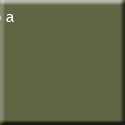
Love someone with Autism


Alexis - age 6

Kassidy - age 3 (Ornery)

Constance (Connie) 18